AUTOMATIC DUTIES
Work Scheduler Pro provides automatic split of the duties of employees. In order to settle working hours, choose option Add duties automatically or press buttons on your keyboard [Ctrl]+[R] at the same time or choose option Duties > Add duties automatically.
In order to assign the work shifts for each employee, you have to set up the way of split of work shifts on the tab Automat Workers > Edit > Automat.
WARNING: The program is not able to completely replace a person who arranges a schedule. After each automatic arrangement of duties, we advice you to check if the schedule is correct.
 In the window Edit data of employee (menu: Workers > Edit), on bookmark Automat you can determine the program in terms of split duties automatically and specify parameters of their distribution. When you are adding a new employee, the option Without is marked by default, which means that in this case the duties have to be assign manually.
In the window Edit data of employee (menu: Workers > Edit), on bookmark Automat you can determine the program in terms of split duties automatically and specify parameters of their distribution. When you are adding a new employee, the option Without is marked by default, which means that in this case the duties have to be assign manually.
Selecting an option Duties "8" on the shift no: will assign duties "8" automatically to the specific employee on a shift designated on a scheme. Selecting an option Week causes that every number of shift on a scheme is not repeated every day but every week (like on undermentioned example number 3).
Duties "8" by default aren't assigned on holiday. To change it you should move Normal - Holidays scrollbar in maximum right position.
Option "System" according to the scheme means that the person will have duties assigned like on the scheme e.g. "1200". It means that on the first day, duty will be on a 1st shift (1200), on second day it will be on 2nd shift (1200) but on third and fourth day (1200) the person will not have any duty assigned. On the fifth day, series starts again and etc. until the end of the month. The value given in the area starting from helps to determine what number (number of shift) given on a scheme will be used on the first day of the month. Suitable configuration of this value among all employees in the group helps to avoid such situation as: on the first day of the month all employes will be assigned to the first shift and no employee will be assigned on the second shift.
If it does not matter, who of the employees is on a specific shift during concrete day, the initial value can be quickly selected for all employess simultaneously just by choosing an option Reset initial settings in the window Edit data of employees, on Automat tab. Also in the same window, on Shifts tab you can specify the most appropriate number of employees for each shift.
Scrollbars settings: Days - Nights and Normal - Holidays allow you to suit the preferences of employee. Moving a scrollbar in the direction of the word Holidays means that an employee prefers to work on holidays than during usual days. The maximum displacement of the scrollbar in any direction does not mean the assignment of e.g. only holidays.
Automatic assignment was mainly tested on a double day shift. There is no guarantee of its usefulness in other systems.
Examples:Duty "8" on a first shift everyday.
Settings:

Result:

Duty "8" everyday, alternately on frist and second shift.
Settings:

Result:

Duty "8" every week, nalternately on frist and second shift.
Settings:

Result:

Full-shifts duties according to the sheme. Due to the lack of continuity at the beginning of the month, some of the assigned duties have been automatically removed with the aim of approaching to the standard worktime..
Settings:

Result: