OVERTIME
Overtime (OT) can be added for every duty by right-click on the square which symbolizes the assigned duty in the calendar. Afterwards choose the option Modify in the menu. Next in the opened Add/Edit duty window choose Duty overtime and enter the amount of overworked extra hours.
Attention: the program does not check the the correctness of the entered time with regard to rules in force!
 The user can set the way of division of entered time of hours which are counted as 50% or 100% on the Overtime tab in the Settings window.
A part (or totality) of overtime will be counted as 100% if it fulfil the following conditions:
The user can set the way of division of entered time of hours which are counted as 50% or 100% on the Overtime tab in the Settings window.
A part (or totality) of overtime will be counted as 100% if it fulfil the following conditions:
- cross the time which was entered by user (e.g. when OT is 3:15h and the user will enter 2:00h then OT 100% is 3:15-2:00 = 1h 15 min). By entering time "00:00" OT will classified as100%.
- occur between hours specified by the user. By introducing the same hours "from" and "to" OT they will be classified as 50%.
- take place on Sunday or during holidays.
- duty lasts 0 (zero) hours.
If OT fulfil conditions like 100%, the longest time will be classified. Other part is considered as 50% (it unfulfilled contitions like 100%) GN.
Font of inscription on the square which symbolizes the duty, for which is defined OT is in a bold type.