NETWORK SETTINGS
 On the Network tab Tools > Settings > Network is possible to set application to work in multiuser local network. The main is to choose network directory, in which is installed server instance of application. To do this click on Server directory button or type the path manually in the text field. When application starts run as client, server must be available in network. If server is unavailable (marked by warning message and server path in red color) then application on computer-client used local directories regardless network settings.
On the Network tab Tools > Settings > Network is possible to set application to work in multiuser local network. The main is to choose network directory, in which is installed server instance of application. To do this click on Server directory button or type the path manually in the text field. When application starts run as client, server must be available in network. If server is unavailable (marked by warning message and server path in red color) then application on computer-client used local directories regardless network settings.
Current version of Work Scheduler Pro allows to use server resources for:
- getting printouts templates list,
It's makes easier unification of printouts used in company. - saving generated printouts, In combination with the option automatic printouts files naming contained eg. name of user on computer-client, it allows to store printouts from all computer-clients in one plece. By checking option only for accpted schedules is possible to limit files quantity to these which was base on schedule with "approved" status.
- getting configuration settings.
It allows to get the same application settings on all computer stations. When this option is checked settings are available only from computer working as server.
After checking Hide "Network" tab... checkbox, the Network tab will be visible only on computer-server (except when computer-server wasn't reachable).
After click on Save button in the "dane" directory (placed in application folder) created is file net.ini. This file contains only network settings. Is possible to copy it to folders "dane" on computers-client, without necessity setting on every station by application.