SETTINGS
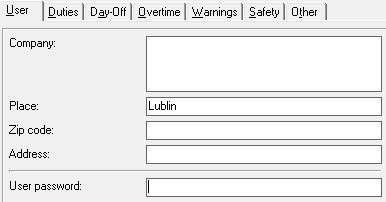 In the Settings window on User tab you can set the following data:
In the Settings window on User tab you can set the following data:
- Company - name of an employing establishment,
- Place,
- Zip code,
- Address,
and - a password which protect an access to the program against an unauthorised person,
In order to activate logging to the program with a password, you have to enter the password in the edit area User password. If you leave empty area behind, the program will launch without necessity of required password.
Warning: There is no way to recover forgotten password.
The data given on this tab (except password) can be used in print templates using variables.
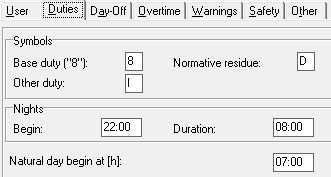 On Duties tab you can define:
On Duties tab you can define:
- Symbols of "typical" duties (i.e.: "8" and others). These symbols are used in the Calendar (with the selected option Captions > Duty type and can be used in print templates.
- The way of calculating hours during days and nights. In order to do this, you have to enter the start time and the duration of night hours (by default: a beginning at 10:00 pm and the duration is 8:00 hours).
- The start time of a day is settled accounts with the different employing establishment. The default value is 00:00.
For example: with default settings, if an employee, who has 12-hour night duty, which starts at 7pm on usual day and ends at 7am on holiday, will have completed: 3 usual hours from (from 7pm to 10pm), 8 night hours (from 10 pm to 6 am) and 1 hour of holiday (from 6am to 7am). By making a start time of a day into 7:00, hours of duty from 6 to 7 will be categorized as usual and assigned to the day, on which the duty has started.
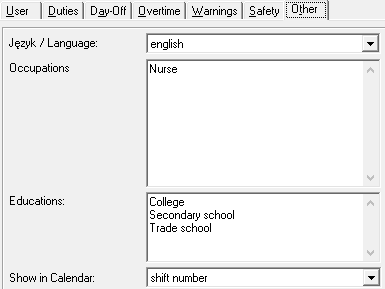 On Others tab you can define:
On Others tab you can define:
- language, in which subtitles will be displayed in the program,
- The most commonly used names of job titles - its will appear on the selection list in the Add/Edit employee window,
- The most commonly used names of educations - its will appear on the selection list in the Add/Edit employee window,
- additional data, which can be displayed in the main window of the calendar, i.e. : number of shift, day number, amount of duties during a shift.