ADDING AND MODIFYING EMPLOYEE
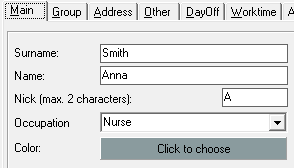
Added employee can simultaneously belong to many groups of employees. To add a new employee you have to click Add employee  button on the toolbar. Next specify the following data:
button on the toolbar. Next specify the following data:
On Main tab:
- surname,
- name,
- nick name (it will be located in the symbol of shift or holiday of the employee in the calendar),
- name of the profession occupied by the employee. It can be selected from the existing list or you can enter your own, (list of available names can be modified in the window Configuration)
- color (selected color will be assigned to the symbol of shift or holiday of the employee in the calendar).
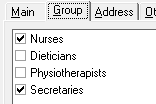
On Group tab:
- a group or groups of employees in which the employee will have the shifts allocated.
On Address tab and Other tab (these data can be used in the print templates):
- address,
- post office,
- ZIP code,
- phone number,
- e-mail,
- Personal ID Number,
- education, (the list of available educations can be modified in the window Configuration)
- courses,
- and any 3 additional information about the employee.
On Dayoff tab:
- the amount of hours of holiday from the previous calendar year, which remained to be used in the current year,
- the amount of hours of holiday, which remained to be used in the current year. This number will be automatically reduced after that the holiday has been assigned to the employee,
- the number of hours of rehabilitation leave which remained to be used in the current year. This number will be automatically reduced after that the rehabilitation leave has been assigned to the emplyee.
- the number of days of childcare which remained to be use in the current year. This amount will be automatically reduced after the childcare has been assigned to the worker.
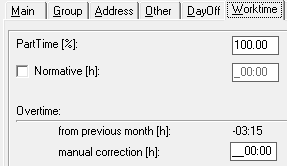
On Worktime tab:
- day job articulated in percentage (e.g. 100% full-time job, 50% part-time job),
- individual monthly normative, if it does not squared with the standard of work which is scheduled by the program and it can not be expressed as a percentage of the day job,
- The number of overtime from the previous month, with the division into relocated autamatically and entered independently. If the employee did not earn a standard worktime in the previous month, then the entered value must be preceded by a minus sign "-". This number reduces (or increases with the "-" minus sign ) the monthly standard of work time of an employee. To automatically move overtime from another month for all employees, you have to specify the file from which you want to move the overtime Shifts > Overtime > Load overtime from...,
On Automat tab you can indicate if the program should automatically assign shifts to the employee and specify the parameters of their section (details »).
To change the data of employee, select Modify Employee Data  button on the toolbar.
button on the toolbar.
To remove an employee, select Delete employee  button. In order to keep the ability of viewing the shifts and holiday posted in previous months, removing an employee does not remove them, but only hide. You can restore the employee to the list in the Panel in the main window of the Work Scheduler Pro.
button. In order to keep the ability of viewing the shifts and holiday posted in previous months, removing an employee does not remove them, but only hide. You can restore the employee to the list in the Panel in the main window of the Work Scheduler Pro.